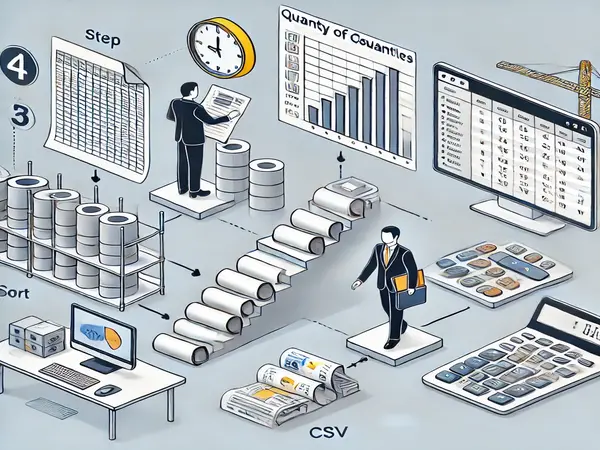Developing a Bill of Quantities (BOQ) in Autodesk Revit is a critical process in project estimation, procurement, and budgeting. Revit provides in-built tools to get accurate quantity takeoffs with minimum human error and maximized efficiency. The following is a step-by-step guide to producing BOQ data from Revit and optimizing it for cost estimation.
Step 1: Preparing Your Revit Model:-
Prepare your model before creating a BOQ:
- Properly Assign Families and Materials: Properly assign materials to beams, walls, and floors.
- Check Element Properties: Check that each element has proper volume, material properties, and dimensions.
- Follow Naming Conventions: Use standard names for easy identification of the elements for BOQ taking.
Step 2: Developing a Quantity Takeoff Schedule in Revit:-
Revit provides functionality for creating a schedule for taking the quantity of elements.
1. Open Revit and Navigate to Schedules:
Navigate to View → Schedules → Schedule/Quantities.
Select the element category (Walls, Floors, Doors, etc.) and click OK.

2 Select the Fields Required:
Insert required parameters such as:
- Type Name (Material or Family Name)
- Count (Total Items Number)
- Length, Area, or Volume (Depending on the Element)
- Material Takeoff (For material-wise BOQ extraction)
Click OK to generate the schedule.

Step 3: Sorting and Organizing the BOQ Data:-
After preparing the schedule, format and arrange the data in a more readable manner.
- Sorting & Grouping: In the Sorting/Grouping tab, sort items by Material, Family, or Type.
- Apply Filters: Hide irrelevant items by applying filters on particular parameters.
- Adjust Formatting: Adjust column widths, unit formats, and decimal places to make it more readable.
Step 4: Exporting the BOQ Data:-
After arranging your BOQ schedule, now it’s time to export the data for usage.
1 Exporting as CSV to Excel Processing:
File → Export → Reports → Schedule.
Save the file as CSV (Comma-Separated Values).
Open the CSV file in Excel for processing.
2 Exporting as PDF for Reporting:
Utilize Print or PDF Export function to export BOQ as an expert report.

Step 5: Refining BOQ in Excel:-
After placing the BOQ in Excel, you can refine it by
- Adding Cost Estimation: Use formulas to relate quantities to unit rates.
- Creating Summary Tables: Use Pivot Tables to sum quantities.
- Applying Conditional Formatting: Identify important values (e.g., high-value items).
Bonus: Automating BOQ Extraction Using Dynamo (Advanced Users):
Advanced users can use Dynamo scripting to automate the BOQ for faster results with benefits such as:
- Faster Data Extraction: Automate the generation of schedules.
- Custom Filters: Get only required data.
- Excel Integration: Automatically refresh BOQ in real time.
Frequently Asked Questions (FAQs):-
Q1: How to make a BOQ for each material in Revit?
Yes! Utilize the Material Takeoff command of the Schedules/Quantities panel to make material-wise BOQs.
Q2: How to obtain costs based on BOQ details in Revit?
You can add unit prices into quantities once they have been exported into Excel, and formulaically determine the total cost.
Q3: Is BOQ extraction possible in Revit through automation?
Yes! BOQ can be automated via Dynamo scripts for added efficiency.
Q4: What is the best export format of a BOQ for cost estimation?
The best format is CSV since it offers flexibility to manipulate data through Excel. In the event that you need a final report, export in PDF format.
Q5: Are BOQ formats customizable in Revit?
Yes, Revit also has sorting, grouping, and formatting under schedule properties.
Conclusion:-
It is a great way to get the material and quantity details to generate a BOQ in Revit. Using Schedules, Export Features, and Excel Refinements, you can have a precise and comprehensive BOQ for estimations.
Need custom Revit templates or a Dynamo script to automate your BOQ workflow? Let me know in the comments!
Read more on:-
For more information about engineering, architecture, and the building & construction sector, go through the posts related to the same topic on the Pinnacle IIT Blogs page.
Find out more accurately what we are going to take off in the course of applying leading new technologies and urban design at Pinnacle IIT.
Subscribe to our YouTube channel and blog websites to obtain all the up-to-date information relating to construction matters.