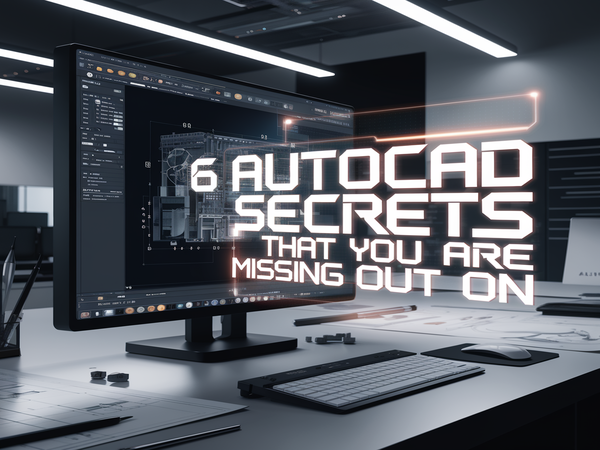AutoCAD changed architects’, designers’, and engineers’ jobs worldwide. Do you, however, make the most use of AutoCAD that you possibly can? Most of the experts in the field are missing with really helpful AutoCAD Secrets, which save them time, help their work to become more precise, and facilitate procedures. Here in this blog, we reveal six unsuspecting gems that could transform using AutoCAD in your life in such a way that your designing process would be sleek as well as easy.
1. Dynamic Blocks for Intelligent Drawings:-
Did you know that Dynamic Blocks are used to create flexible, repeatable elements? They are different from standard blocks since they allow parameter adjustment without their resubmission. This AutoCAD Secrets functionality is invaluable for anyone who deals with repetitive drawings and saves drafting time considerably.
How to do it?
- Call the Block Editor using BEDIT.
- Create parameters (like stretch, rotate, or flip) and specify corresponding actions.
- Save the block and reuse it on a variety of projects without redrawing.
Why it’s important: Dynamic Blocks simplify changes to designs with less change needed. No longer “rebuilding something from scratch” again!

2. Taming the AutoCAD Environment:-
Your workflow must be mirrored in your workspace! AutoCAD enables users to personalize commands and toolbars and tailor productivity to specific projects.
Pro Tip: Personalize your AutoCAD experience using the CUI (Customize User Interface) command. You can:
- Assign shortcut keys to commonly used commands.
- Create personal toolbars of your most frequently used tools.
- Ribbon layout customization to gain faster access to main features.
Customizing your interface not only saves time in an efficient way but also increases workflow efficiency, making your experience even more intuitive and enjoyable.
3. Mastering the QSELECT Command for Quick Selections:-
QSELECT command enables objects filtering by particular attributes, so it’s easier to work with large drawings. Whether you must obtain all polylines, blocks, or objects on a certain layer, this function will save your life.
How to use QSELECT:
- Type the command QSELECT and press Enter.
- Choose an object type that you want to filter (line, polyline, text, etc.).
- Take an attribute like color, layer, or line type.
- Click OK, and AutoCAD instantly picks all corresponding objects in seconds.
This command is a blessing while working on intricate drawings where accurate object selection without hands-on searching is essential.

AutoCAD mastery isn’t about knowing every command; it’s about using the right tools efficiently. Smart workflows save time, reduce errors, and boost productivity. The best designers automate, optimize, and innovate.
4. Automated Repetitive Operations through Scripts:-
Weary of typing the same commands repeatedly and repeatedly? This AutoCAD Secrets scripts can be used to automate time-consuming chores like layer management, drawing setup, or batch plotting, which save precious hours of manual work.
How to write a script?
- Open Notepad and type in your favorite AutoCAD commands.
- Save the file with .scr extension.
- Run the script in AutoCAD by invoking the SCRIPT command.
Scripts allow you to run a group of commands simultaneously, lowering error levels by reducing inefficiency, no longer a task to repeat.
5. Unlock the Power of Express Tools:-
Express Tools in AutoCAD secrets to unlock other very helpful commands apart from the default toolbar. They have such as Layer Walk (splitting a specific layer), Overkill (deleting duplicate entities), and TXT2MTXT.
It is the best-kept secret.
How to activate Express Tools?
- If deactivated, activate the Express Tools tab via the Ribbon menu.
- Find tools like LAYWALK, TXT2MTXT, and OVERKILL for effective drafting.
The software tools help you clean up your drawings and organize them better.
Precision in CAD drafting defines design quality. Using advanced selection tools, layer management, and Express Tools ensures accuracy. A single optimized step can save hours of revisions.
6. Tapping the Potential of LISP to Develop Customized Commands:-
Advanced-level automation, LISP is a programming language that helps you create customized commands and automate complex operations. Few professionals take advantage of the potential of this powerful tool, which can greatly boost productivity.
Example: A simple LISP script to automate text replacement
(defun c:ReplaceText ()
(setq oldText “OLD” newText “NEW”)
(vlax-for obj (vla-get-ModelSpace (vla-get-ActiveDocument (vlax-get-acad-object)))
(if (and (eq (vla-get-ObjectName obj) “AcDbText”)
(wcmatch (vla-get-TextString obj) oldText))
(vla-put-TextString obj newText)))
(princ))
Run this script in AutoCAD to change text automatically in your drawings instantly.
FAQs:-
1. What is the best AutoCAD secret for beginners?
Usage of Dynamic Blocks and QSELECT will also make the novice much more productive, expending less time to write.
2. Automated tasks in AutoCAD?
Scripts and LISP programming are fine tools for automatic repetition of tasks, saving time, and delivering greater accuracy.
3. Express Tools in AutoCAD?
Express Tools provide more utilities that bring more functionality, e.g., Layer Walk and Overkill.
4. How do I personalize my AutoCAD interface?
Use the CUI (Customize User Interface) command to change toolbars, ribbons, and shortcuts to suit your workflow.
Conclusion:-
AutoCAD is a powerful tool, but its true potential lies in knowing how to use it efficiently. By implementing these AutoCAD secrets, you can streamline your workflow, reduce manual effort, and increase productivity. Whether it’s through Dynamic Blocks, automation with scripts, or utilizing Express Tools, every small optimization can make a big difference. Start applying these techniques today and take your CAD skills to the next level!
Read more on:-
For more information about engineering, architecture, and the building & construction sector, go through the posts related to the same topic on the Pinnacle IIT Blogs page.
Find out more accurately what we are going to take off in the course of applying leading new technologies and urban design at Pinnacle IIT.
Subscribe to our YouTube channel and blog websites to obtain all the up-to-date information relating to construction matters.